In Microsoft Azure, service limits and quotas define the boundaries for how much of a particular service or resource you can provision or consume.
These limits are essential to understand, as they help prevent overuse, optimize costs, and ensure that your applications and services remain within the allocated capacity.
Azure imposes quotas and limits at different levels, including subscription, resource group, and resource levels, depending on the type of resource being used.
Here’s a breakdown of what you need to know about service limits and quotas in Azure.
Types Of Azure Service Limits And Quotas
Azure service limits can be grouped into the following categories.
Subscription-Level Limits
Subscription-level limits apply across all resources within a given Azure subscription.
These limits govern the overall consumption of resources, like the number of resources you can deploy, the capacity of certain services, and more.
Examples
Number of Resource Groups per subscription.
Number of virtual networks per subscription.
Number of VMs that can be deployed per subscription.
Storage account limits (e.g., number of storage accounts).
Resource Group-Level Limits
Resource groups hold your resources, and certain service limits are applied at the resource group level, such as the number of resources that can exist within a group or limits on certain resource configurations within that group.
Resource-Level Limits
Resource-level limits apply to the specific resources within a subscription or resource group.
These limits can be based on the resource’s type, size, or performance characteristics.
Examples
Maximum number of VMs that can be deployed in a specific availability zone.
Max number of Azure Functions allowed within a subscription.
Common Azure Service Limits And Quotas
Here are examples of some important Azure service limits across various resource types.
Virtual Machines (VMs)
VMs per region
By default, you can deploy up to 20 Virtual Machines per subscription in a given region (this can vary based on VM size and type).
VMs per subscription
Limits depend on the subscription type (e.g., Pay-As-You-Go, Enterprise Agreement, etc.).
VM size and type
Certain VM sizes, like Standard_D16s_v3 or Standard_B1s, have different limits for CPU, memory, and disk.
Storage Accounts
Storage account limits
Up to
250storage accounts per subscription.Maximum size per standard storage account:
5PB.
Blob storage
Maximum size of a single Blob is
5TB(for block blobs).The maximum number of blobs can be as high as
10 millionper storage account.
Virtual Networks
Virtual Networks
A subscription can have up to 1,000 virtual networks (per region).
Subnets per Virtual Network
A virtual network can have up to 1,000 subnets.
Azure SQL Database
Max databases per server
A single Azure SQL server can host up to 500 databases.
Max storage per database
Azure SQL Database can handle up to 100TB of storage.
Azure Functions
Azure Functions execution
A subscription can have up to 500 function apps by default.
Max execution time
The maximum execution time for a function is 5 minutes for Consumption Plan (this can be increased to 60 minutes using a Premium Plan).
App Services
App Service Plan
Limits are dependent on the tier you choose (e.g., Free, Basic, Standard, Premium).
Web Apps
You can have up to 100 Web Apps within an App Service Plan.
Azure Load Balancer
Load Balancer rules
Up to 1,000 rules for a standard Azure Load Balancer.
Networking
Public IP addresses
Each subscription can have up to 1,000 public IP addresses.
Network Security Groups (NSG)
Each NSG can have up to 1,000 rules.
Azure Kubernetes Service (AKS)
Clusters per subscription
By default, a subscription can have up to 50 clusters.
Node Pools per cluster
A maximum of 100 node pools per cluster.
How To View Azure Service Limits
There are multiple ways to view the service limits and quotas for Azure resources.
Azure Portal
In the Azure Portal, you can see the current usage and quota for specific services, such as virtual machines, storage, and networking.
Navigate to the "Subscription" section and review the "Usage + Quotas" tab.
The "Azure Advisor" can also give personalized recommendations about underutilized resources and potential issues related to resource limits.
Azure CLI
You can use the Azure CLI to check resource usage and quotas.
Example:
xxxxxxxxxx11az vm list-sizes --location <location>
To view quota details, use the following.
xxxxxxxxxx11az vm list-usage --location <location>
Azure PowerShell
Using PowerShell commands, you can check quotas and usage for specific resources.
xxxxxxxxxx21Get-AzVMSize -Location <location>2Get-AzResourceUsageAzure Service Limits Documentation
Microsoft provides a detailed list of service limits and quotas for various Azure services in the official documentation.
The documentation is regularly updated and includes both default and configurable limits for all major Azure services.
Here is the link to the official Microsoft documentation
Azure subscription and service limits, quotas, and constraints.
How To Increase Azure Service Limits
Many Azure services allow you to request higher quotas or limits if the default values do not meet your requirements.
Here's how to request an increase.
Requesting a Quota Increase
Azure Portal
Go to the "Help + support" section of the portal and create a new support request.
Select "Quota" as the issue type, and specify which service's quota needs to be increased (e.g., VMs, storage accounts).
Support Plan
To request quota increases, you might need an Azure support plan (basic support is free, but advanced support might incur additional charges).
Limits That Can Be Increased
Virtual Machines
The number of VMs, cores, and available regions can often be increased.
Storage Accounts
You can request more storage accounts or increase the storage capacity for a specific account.
Public IPs
You can request an increase in the number of public IP addresses in your subscription.
Limits That Cannot Be Increased
Some service limits, like the maximum number of resource groups or maximum number of subscriptions, cannot be increased and may require restructuring your environment.
Best Practices For Managing Azure Limits And Quotas
Monitor Resource Usage Regularly
Use Azure Monitor, Azure Advisor, and Cost Management to keep track of your resource usage and ensure you’re within the limits.
Set up alerts to be notified when you are approaching limits or quotas.
Plan for Scalability
Always plan for future growth by considering how your resource usage may evolve.
Scaling your resources appropriately and requesting quota increases ahead of time can help avoid service disruptions.
Use Tags for Resource Management
Organize resources with tags to help manage usage, especially when tracking specific projects or environments.
Stay Updated
Azure service limits and quotas are periodically updated.
Stay informed about changes and new services that may offer higher limits or better performance.
Summary
Understanding service limits and quotas in Azure is essential for managing your cloud resources effectively.
By knowing the limits for different services, you can plan your infrastructure accordingly, avoid resource contention, and optimize performance.
Monitoring tools like Azure Monitor, Azure CLI, and the Azure Portal can help keep track of current usage and ensure you stay within the boundaries.
If necessary, you can request increases in your service limits to accommodate growth and larger deployments.
For up-to-date information on specific limits, always refer to the official Azure limits and quotas documentation (link given above in this article).

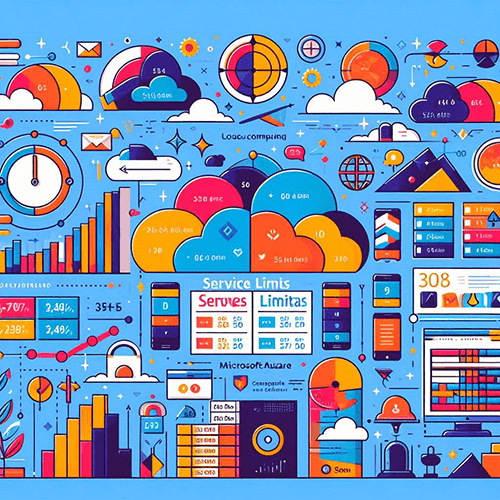





















Leave a Reply